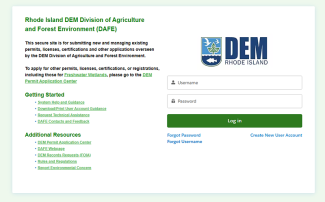How to Use the DEM Division of Agriculture and Forest Environment Permit Application Portal
Below, you can find detailed user guides and other online resources for permits, licenses, certifications, and notices using the DEM Division of Agriculture and Forest Environment (DAFE) Online Application Portal.
DEM is committed to improving and modernizing our processes so customers can achieve their desired goals of faster and easier processes that are business-friendly and compliant with environmental regulations.
Customers can access the DAFE online permit portal 24/7 to manage their accounts, sign applications electronically, and pay fees. The new system offers real-time application status and the ability to directly communicate with DEM staff during the process, as well as automated notifications for when renewals are due and when licenses are set to expire. Using the portal’s dashboard, applicants can also view and monitor the real-time status of pending applications, find deadlines for permit renewals, reprint lost or damaged licenses /permits, and more.
Yes. All customers must Create a New User Account when first logging into the new DAFE Permit Application Portal. Please use the same first name, last name, and phone number you used in the previous online portal to ensure your applications connect to your new profile.
All active product registrations, permit, and licensing data from available databases have been been moved into this new system. Please see the FAQ on reconnecting active products if you do not see your active products in your profile.
Moving to a single, fully online system offers a convenient way for the public and businesses to manage their applications, licenses, and permits. Along with reducing the amount of time the public spends submitting applications, the new system also reduces the time staff need to receive, review, and approve permits and licenses. Applicants can also see real-time status updates for applications in process and directly communication with DEM staff, and receive notifications for when renewals are due.
Choose New User Account
The landing page will have several options for an applicant:
- Create New User Account: This option allows applicants to self-register and create login credentials for filling out a form.
- Forgot Username: This option is for applicants who have previously registered but forgotten their login username.
- Forgot Password: This option is for applicants who have previously registered but forgotten their login password.
Go to the website
To access the portal, open a browser and go to https://demri.my.site.com/agr/s/login/
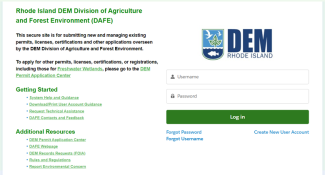
Create your account using the self-registration form
- Click on the Create New User Account link located at the bottom right of the landing page.
- Fill out the online self-registration form. Once completed, click on “Register.”
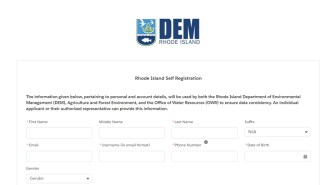
- After clicking on the “Register” button, the applicant should receive a “Registration Successful” popup window confirming that the registration was successful. Click “OK”
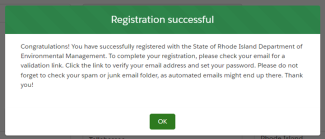
Check your email and set up your password
- After clicking "OK," the applicant will be directed back to the login page. Please check your email for a message from Salesforce containing a link to set up your login password. Please check your SPAM folder if you don’t see the message in your inbox.
- After clicking on the link from the email, the applicant will be taken to a page where they can set their password. Once the applicant meets the password requirements, they can click on "Change Password".
- Once the applicant clicks on the "Change Password" button, they will be redirected to the homepage.
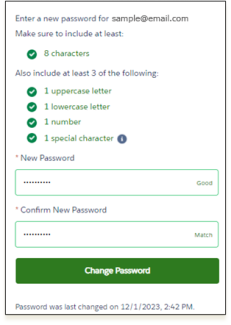
Click on forgot password on the log-in page
- Go to the Login Page at https://demri.my.site.com/agr/s/login/ and click on "Forgot Password?"
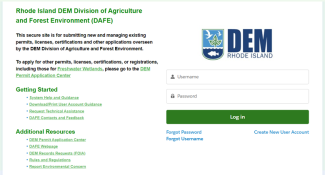
- Enter your information: You’ll usually need to provide your email address or username associated with the account.
- Check your email: Look for an email with instructions on how to reset your password. This email may contain a link.
- Follow the link: Click on the link provided in the email. This will usually take you to a password reset page.
- Create a new password: Enter a new password, making sure it meets any security requirements (like length and special characters).
- Confirm the new password: Re-enter the new password to confirm it.
- Log in: Once your password is reset, return to the login page and enter your credentials with the new password.
If you've forgotten your username, please follow these steps to retrieve it:
- Go to the log-in page at https://demri.my.site.com/agr/s/login/
- Click on "Forgot Username" located underneath the large green button
- Enter your email address that's associated with your account.
- Check your email. This may take a few minutes to arrive. Please check your spam folder if you do not see the email.
- Follow the Instructions to confirm your username.
- Log in: Once you have your username, go back to the login page and enter it along with your password.
You should see all your active licenses, permits, and registrations in your profile when you create your account and log in to the portal for the first time. If you do not see your active products listed in your account, please follow the steps to reconnect them at dem.ri.gov/dafe-portal-guidance under “How to reconnect an existing permit, license, or registration.”
Create a new or log into your existing account
- Go to the online portal at https://demri.my.site.com/agr/s/login/ and log into your account
View your active product list
When you create your account and login for the first time all active Licenses/Permits/Registrations should be reflecting under their respective tabs.
**If you are unable to find an active License/Permit/Registration please click of “License/Permit/Registration Tagging” button.
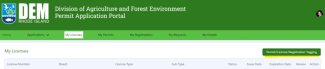
Search and Reconnect
Then select the program > License type > License number which you currently hold active.
- If the license number is found you can review the details and add to your account.
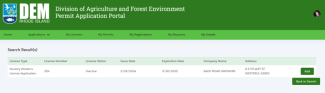
- If the system is unable to fetch information it will give you an error message.
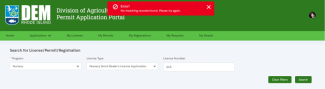
Applications can be submitted through this online portal 24/7. The system will guide you through the requirements and allows you to save your work and return to the application to complete it. You can view the status of submitted applications by viewing “My Requests.”
While the statutory fees DEM retains for applications remain the same, an Enhanced Access Fee is added to all financial transactions to offset the cost of the system and cover fees charged by banks for payment methods. All transactions paid for using credit cards (Mastercard or Visa) have a 5% Enhanced Access Fee. Electronic bank transfers (ACH payments) have a 3% fee. For example, the final cost for an application with a $10 fee paid for using a credit card will be $10.50 (5% EAF). The final cost for the same $10 application using an ACH payment is $10.30 (3% EAF).
Yes. DEM’s Division of Agriculture and Forest Environment will continue to offer guidance and support for customers. For further assistance with the online system, please submit a question/feedback anytime or for programmatic questions, please call 401-222-2781 Monday through Friday from 8:30 AM to 4:00 PM to connect with our staff.
DAFE Programs in the Online Permit Application Portal
User Guides
Below are PDFs with guidance on the online portal that you can download and/or print. Please reach out to DEM with specific questions on the online application portal at https://dem.ri.gov/dafe-portal-help
For further assistance with the online system, please submit a question/feedback anytime or for programmatic questions, please call 401-222-2781 Monday through Friday from 8:30 AM to 4:00 PM to connect with our staff.